EasePDF – the Great Online Converter to Protect PDF
June 22, 2020Are you working with sensitive information? Are you dealing with secret PDF files? If your answer is “yes”, it’s necessary for you to protect them. Using encryption with a password or applying permissions to PDF files can prevent copying, changing, or printing your PDF files. EasePDF Converter with the tool “Protect PDF” is able to help you solve the questions above.
EasePDF Converter is an online converter that contains more than 30 tools like Word to PDF, PDF to Excel, Rotate PDF, Protect PDF, and so on. The multi-language converting function is the newest promoted function. More functions are still being developed. EasePDF Converter is simple and easy to operate, which supports users to upload or download files from or to Google Drive, One Drive, and Dropbox at the same time.
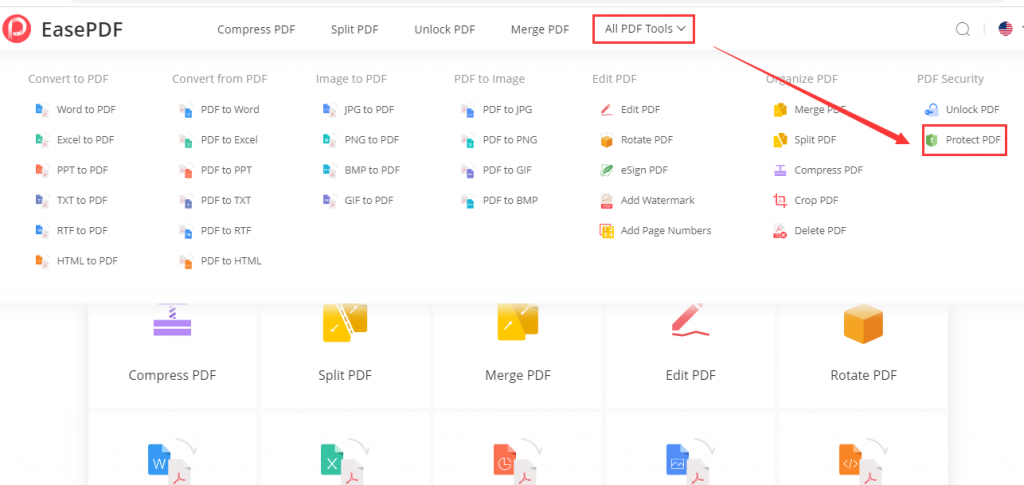
What are the characteristics of EasePDF?
-
- Safe Encryption – You can feel free to use EasePDF. Because EasePDF Converter is characterized by sound safety and high privacy. All your personal information won’t be shared with others and no one can access your files.
- Universal Conversion – EasePDF can work well on any Operating Systems. You can also convert files with your smartphones whenever and wherever you are.
- Automatic Deletion – To ensure the safety, our server will delete the files and the links that you have downloaded and shared in 24 hours automatically.
How to Protect PDF Files with EasePDF?
Step 1. Enter into EasePDF Homepage, and click “Protect PDF” in “All PDF Tools “Column.
Just go to the homepage of EasePDF directly, and click “Protect PDF”.
Step 2. Add Files
You can choose to add files in three ways. First of all, you can click “Add File(s)” to upload files from your computer or other devices. In the second place, choose the target PDF files on your computer and drag them to the “Protect PDF” interface directly. Lastly, choose the files that you have stored in Google Drive, Dropbox, or other URLs directly.
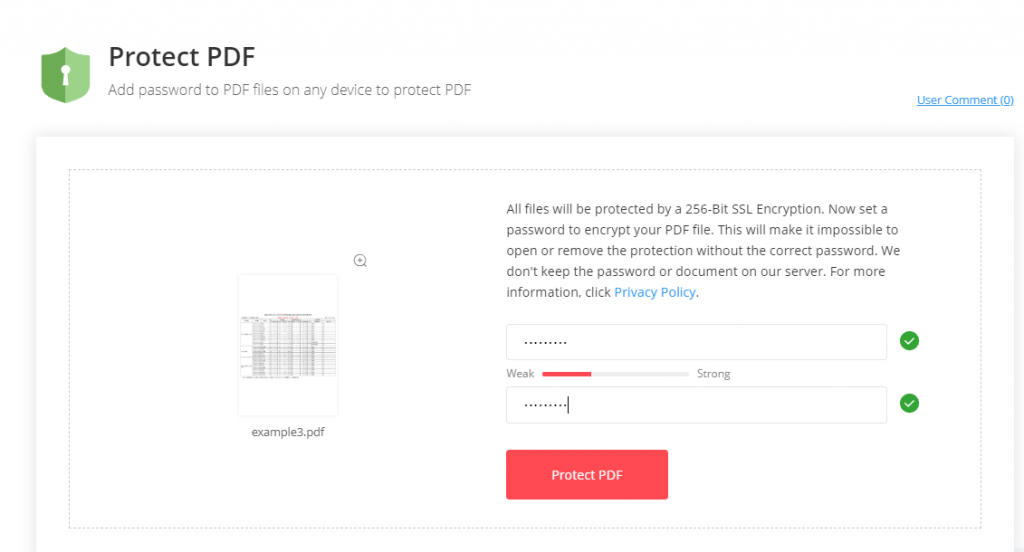
Step 3. Protect PDF
Just add the password to PDF files to protect PDF. How strong your password depends on the complexity of your password. It’s safer if your password is more complicated. Then you must confirm your password to make sure these two passwords are the same.
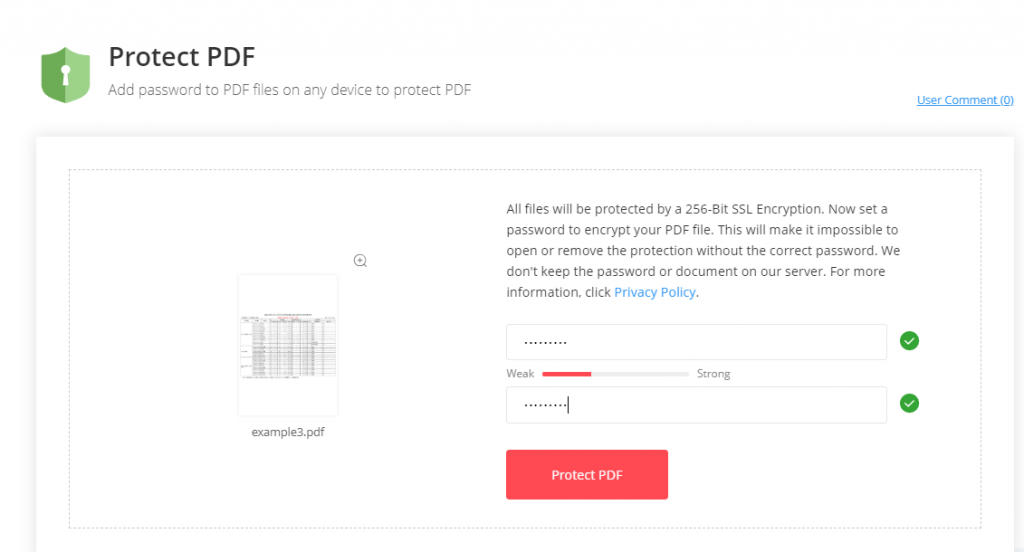
Step 4. Download PDF
After you finish the setting of the password, just click the button “Protect PDF”. When the processing is finished, then you can download it to the Google Drive, OneDrive,Dropbox or share it with others. Sometimes, you may encounter some situations that the speed of downloading is too slow. The speed depends on the file size and the stability of your network. It’s a goodidea to reduce the files’ size.
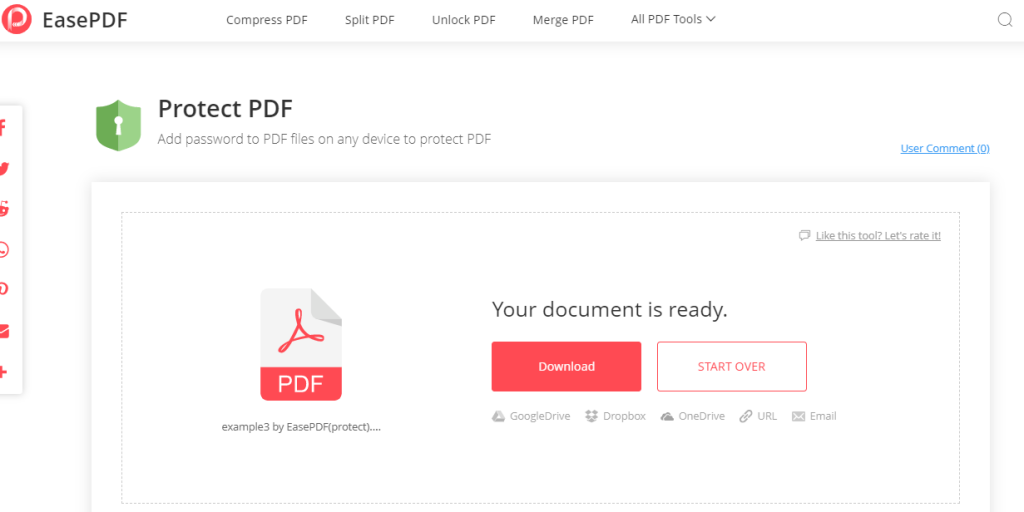
May You Want to Know More!
Question 1. Do I need to open an account if I’m the first time to use it?
You don’t need to open an account or make registration in particular. You can use any tools in EasePDF on any devices at will.
Question 2. Is it real that all of the tools in EasePDF free of price?
Yes, all of the tools in EasePDF are free. This is the obvious feature of EasePDF.
Question 3. Are there any suggestions when I have difficulties in operating tools in EasePDF?
Most of the tools in EasePDF are easy to operate. And if you still have difficulties in operating tools in EasePDF, don’t hesitate to ask us for help.
More questions about converting PDF files or protecting PDF files, don’t hesitate to try EasePDF. I’m convinced that you will like it the first time you use it.

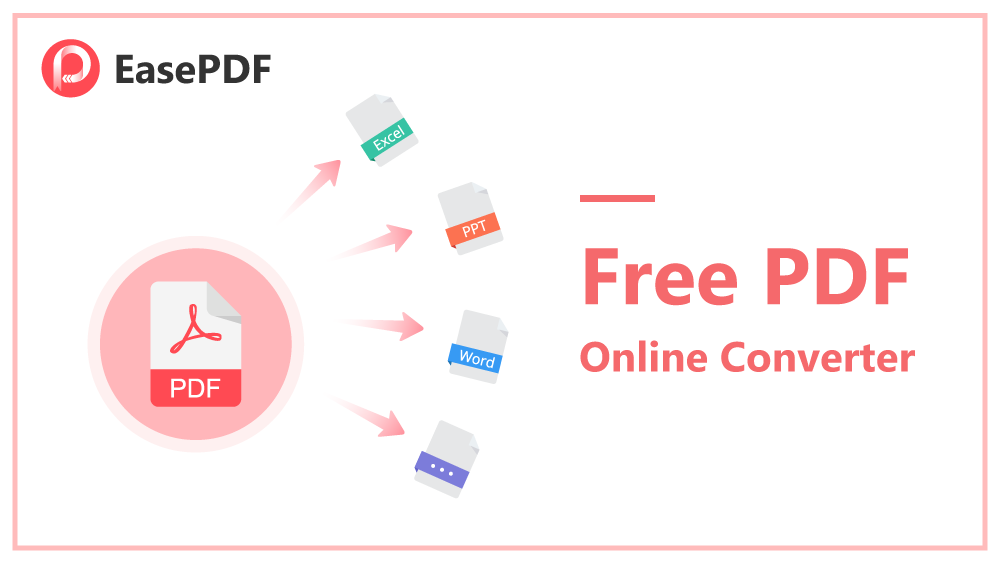


Your article helped me a lot, is there any more related content? Thanks! https://accounts.binance.com/pl/register?ref=GJY4VW8W